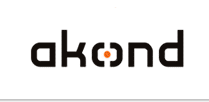
ID photo software
Сamera control software
ID card software
info@akond.net, akondsales@gmail.com
| 
| | |
>> ID Flow
|
 |
inPhoto ID SLR with ID Flow software
The inPhoto ID SLR ( ID Photo software) can work as TWAIN driver and are compatible with all major ID card software packages, including Incardex, CardFive, EPISuite, ID Works, Asure ID, ID Flow.
ID Flow is designed by Jolly Technologies http://www.jollytech.com (USA) for ID card design, production and data management. Jolly Technologies was established in 2000. ID Flow is a software built upon Print Studio technology. Print Studio, the first Jolly's software product for ID card production, is now discontinued. Both Print Studio and ID Flow support image capture via TWAIN. It means that inPhoto ID SLR working as TWAIN driver provides an ability to capture ID photos with Canon SLR cameras controlled from computer.
Example of inPhoto ID SLR work with ID Flow software: |
1. In the Card Issue Center open the project, click ENROLLMENT button.
|
|
2. Enter required card holder data to the corresponding fields (e.g. First Name, Last Name, Department, Position, etc.) Then click NEXT button.
|
|
3. In the next window you can (a) browse the ready photos from disk, (b) capture images with Canon SLR camera connected to your computer and fully controlled with inPhoto ID SLR software. In addition to camera control inPhoto ID SLR provides automatic face detection on live image, automatic face crop, and image enhancement. To capture photos with Canon SLR camera click TAKE PHOTO button and select inPhoto ID SLR in a list of available TWAIN drivers.
|
|
4. inPhoto ID SLR window will open. The human face is automatically detected on live image in the Preview window. The inPhoto ID SLR software provides an ability to preview the image before capture, adjust camera settings and capture ID photos. Press Capture to TWAIN to shoot an ID image and transfer it to Image processing window. |
|
5. The captured image will open in the Image processing window of inPhoto ID SLR software. It is possible adjust face crop settings, and enhance the cropped image if necessary. When image crop and enhancement operations are completed press OK button. |
|
6. The image will be displayed in the Photo field. |
|
7. Click FINISH and the cardholder ID photo will be inserted into the active ID card template. The ID card is now ready for printing. |
|
|
|  | |
|
|





