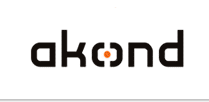
ID photo software
Сamera control software
ID card software
info@akond.net, akondsales@gmail.com
| 
| | |
inPhoto ID PS >> Press Release 25 May 2011 >> Voice control
|
 |
Voice control
Windows 7 / Vista
All versions except for Windows 7 / Vista Starter are supported. The following localizations are supported:
- U.S. English
- U.K. English
- Traditional Chinese
- Simplified Chinese
- Japanese
- German
- French
- Spanish
All other Windows localizations are not supported.
Windows XP
Microsoft Speech API shall be installed for Windows XP. For this download SpeechSDK51.exe file (68.0 MB) from «Speech SDK 5.1» page located here: http://www.microsoft.com/downloads/en/details.aspx?FamilyID=5e86ec97-40a7-453f-b0ee-6583171b4530
Install SpeechSDK51.exe file. Now you will be able to use the voice control function in Windows XP.
Requirements
System requirements:
The following minimum system parameters are required:
- 1 GHz or faster 32-bit (x86) or 64-bit (x64) processor
- 1 GB RAM (32-bit) or 2 GB RAM (64-bit)
Microphone requirements:
A microphone or some other sound input device to receive the sound is required for speech recognition. In general, the microphone should be a high quality device with noise filters built in. The speech recognition rate is directly related to the quality of the input. The recognition rate will be significantly lower or perhaps even unacceptable with a poor microphone.
You can use the special speech recognition microphones. Please keep in mind that the web camera built-in microphones or notebook built-in microphones are not suitable for speech recognition. It is recommended to use a separate microphone.
The success of speech recognition is directly related to the quality of the microphone you use. The two most common types of microphones for speech recognition are headset microphones and desktop microphones. Headset microphones are better suited for working with speech recognition because they are less prone to picking up extraneous sounds.
How to setup the voice control:
The voice control parameters are set up in Control Panel.
You will be able to select the following:
- Switch on/off the speech recognition function (ON by default)
- Select the microphone you will use
- Adjust a sensitiveness level
- Train the system (only for Windows 7/Vista)
- Adjust the voice parameters (sevelct a voice, make it faster or slower, etc.)
To call the Control Panel do the following:
Windows 7/Vista
Start button, clicking Control Panel, clicking Ease of Access, and then clicking Speech Recognition or Text-to-Speech.
Windows XP
Start, click Control Panel, and then double-click Speech.
Common recommendations:
- It is really important to use the good microphone.
- Make sure to reduce the secondary noises such as load misic, conversations etc.
- Set up the required microphone volume.
- Pronounce the commands clearly.
- To eliminate mulfunctions inPhoto ID PS / inPhoto ID Webcam use by default the control word. In this case prior to pronounce the command speak the control word. Be sure to make a pause between the words. The control word mode can be switched off.
- We have selected the best recognizable words for the commands. However you can change the commands if you like.
Additional information:
|
|  | |
|
|





